Hey guyz I hope you all are fine and love reading my blog.Today I want to share about the new update of android nougat 7.1.
First talking about android nougat,it was launched previous month and had a good features including multiwindow support.
First get a quick review of Android 7.0:
A note on the Android 7.0 review
Android 7.0 will be very familiar to anyone that has seen the latest Android N developer preview.
Anyone that saw the Android N developer previews will no doubt see a lot of familiar Android Nougat features here. The builds are so similar that if you were running Android N dev preview 5, the official OTA for the Android 7.0 update was a tiny 49.5 MB, compared to 1.1 GB if you updated from Marshmallow.
Anyone that saw the Android N developer previews will no doubt see a lot of familiar Android Nougat features here. The builds are so similar that if you were running Android N dev preview 5, the official OTA for the Android 7.0 update was a tiny 49.5 MB, compared to 1.1 GB if you updated from Marshmallow.
While some of us may have seen large parts of Nougat already, we’ll be approaching this Android 7.0 review from the perspective of a new user – someone who hasn’t “seen it all before”. We want to provide a sweeping overview of Android 7.0 features, but we’ll also draw comparisons to Marshmallow where relevant and provide context with discussion of features that appeared in the pre-release versions of Android N but that didn’t quite make it to the final version.
There are some new visual features to be sure, with a redesigned Settings menu and notifications area. But there’s also a lot more enhanced functionality and exciting background stuff going on in Nougat than you see on the surface.
Split-screen mode: how it works
Nougat finally delivers split-screen mode to stock Android, a feature that has been around in manufacturer skins and custom ROMs since forever. Android Nougat’s built-in version is in some ways better than what we’ve seen before, but it can also be a little… over the top. Now, take a deep breath as I walk you through how it all works.
Split-screen works in both portrait and landscape mode, with the two ‘windows’ only being resizable in portrait mode. App developers can set their own minimum app height, but in landscape mode you’re stuck with a 50/50 width split, which actually makes sense.
Split-screen mode: how it works
Split-screen mode: how it works
Nougat finally delivers split-screen mode to stock Android, a feature that has been around in manufacturer skins and custom ROMs since forever. Android Nougat’s built-in version is in some ways better than what we’ve seen before, but it can also be a little… over the top. Now, take a deep breath as I walk you through how it all works.
Split-screen mode can be activated by long-pressing the app overview/recent apps button while in an app proper. It can also be activated by long-pressing an app preview card in the app picker and dragging it to the top of the screen. You can even enable a gesture action so it launches when you swipe up on the overview button.
Quick switching apps
The quick app switching action is possibly my favorite Nougat feature of all.
Quick switching is basically just shuffling between the two most recently used apps. It works system-wide, so you can quick switch whenever you’re in a full-screen app and you can also use it in the secondary window of split-screen mode.
Quick switching is basically just shuffling between the two most recently used apps. It works system-wide, so you can quick switch whenever you’re in a full-screen app and you can also use it in the secondary window of split-screen mode.
Simply double tap the app overview button and you’ll switch between your two most recent apps in your secondary window. (The same gesture flips between full-screen apps when not in split-screen mode.)
The presence of the quick switching action – possibly my favorite Nougat feature of all – thus means you can triple task in multi-window mode. For example, you can be watching a YouTube video in the top window and quick switch between two social feeds in the bottom. Or you can be composing an email in the top pane while simultaneously switching between a note app and a web page in the bottom window. It’s actually pretty awesome.
Notifications: redesigned, bundled and Quick Reply-able
The notifications area in Nougat has received a slight makeover, doing away with the Google Now-esque cards from Marshmallow and going super flat and full-width. You get more information and less wasted space in them too, which is exactly what you want from a notification. Likewise, bundled notifications and Quick Reply are so obvious and so useful it’s surprising they haven’t appeared in stock Android until now.
System UI Tuner is back
For those of you that preferred the ‘sliding scale’ for setting the importance of app notifications from the developer previews, you can easily enable it in System UI Tuner via Power notification controls.
Customizable Quick Settings
Quick Settings in Nougat have also been updated. For starters, you’ll now always have a handy list of five toggles at the top of your notifications shade. You can edit the order of this list to make sure only the most important shortcuts for you are present. The small arrow on the right hand side will take you to the full Quick Settings page, which you can also access with the familiar two-finger swipe-down gesture from the top of the screen.
More features:
1.Seamless updates
2.Multi language support
3.Doz on the go
4.Do not disturb
5.Data saver
6.Faster
7.New settings menu
2.Multi language support
3.Doz on the go
4.Do not disturb
5.Data saver
6.Faster
7.New settings menu
Wanna know about the comeback of Nokia with 3 splendid phones supporting nougat 7 then,http://hackddict.blogspot.in/2016/10/nokia-launching-very-high-featured.html
So now lets start our discussion on the update of 7.0- android 7.1 nougat.Its an incremental update based on android 7.0 but includes new features for consumers and developers such as Day dream VR support and A/B system updates to app shortcuts and image keyboard support
What’s in Android 7.1?
Android 7.1 delivers the productivity, security, and performance of Android 7.0, along with a variety of optimizations and bug fixes, features, and new APIs (API level 25).
For developers, Android 7.1 adds new capabilities to help you drive engagement in your app and deliver an improved user experience, such as:
App shortcuts API
— lets you surface key actions directly in the launcher and take your users deep into your app instantly. You can create up to 5 shortcuts, either statically or dynamically.
Circular app icons support
— lets you provide great-looking rounded icon resources that match the look of Pixel and other launchers.
Enhanced live wallpaper metadata
— lets you provide metadata about your live wallpapers to any picker displaying the wallpapers as a preview. You can show existing metadata such as label, description, and author, as well as a new context URL and title to link to more information.
Android 7.1 also adds these much-requested developer features to the platform:
Android 7.1 also adds these much-requested developer features to the platform:
Image keyboard support — expands the types of content that users can enter from their keyboards, letting them express themselves through custom stickers, animated gifs, and more. Apps can tell the keyboard what types of content they accept, and keyboards can deliver all of the images and other content that they offer to the user. For broad compatibility, this API will also be available in the support library.
Storage manager Intent
— lets an app take the user directly to a new Settings screen to clear unused files and free up storage space on the device.
For carriers and calling apps, the platform includes new APIs to support multi-endpoint calling and new telephony configuration options.
Android 7.1 is an incremental release, but it’s always important to make sure your apps look and run great — especially as devices start to reach consumers.
The Android 7.1 Developer Preview will give you everything you need to test your apps or extend them with new features like shortcuts or keyboard images. Included are the SDK with new APIs, build tools, documentation and samples, as well as emulators and device system images for running your apps on supported Nexus devices.
Supportes devices-Nexus 6, 5X, 6P, 9, Player, Pixel C, and Android One devices — as well as Pixel and Pixel XL devices.
Supportes devices-Nexus 6, 5X, 6P, 9, Player, Pixel C, and Android One devices — as well as Pixel and Pixel XL devices.
So this was the quick review of developer preview of android 7.1 and 7.0.
Kindly mention in comments about your views



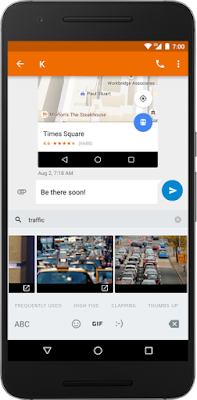

No comments:
Post a Comment